Googleでログインする
Boosterは下記のいずれかでログインすることができます。
ここではGoogleでのログイン登録方法をご説明します。
ログインページでGoogleでログインを選択してください。
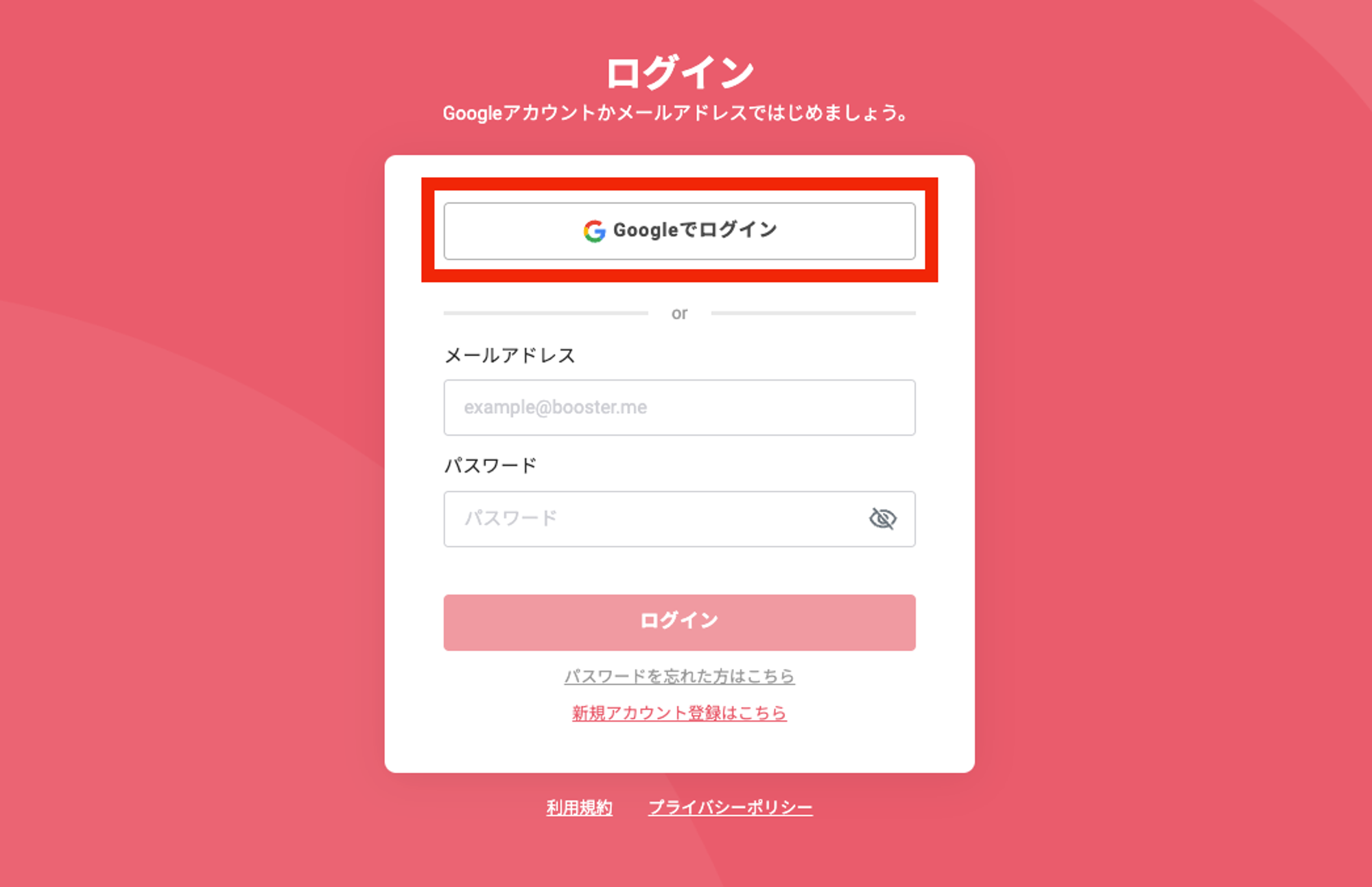
Googleログインページに遷移しますので、Googleのアカウント情報でログインし認証を行なってください。Googleに未ログインの場合とログイン済みの場合では表示が異なります。
Googleに未ログインの場合
Googleアカウントのメールアドレスまたは電話番号を入力し次へを選択してください。
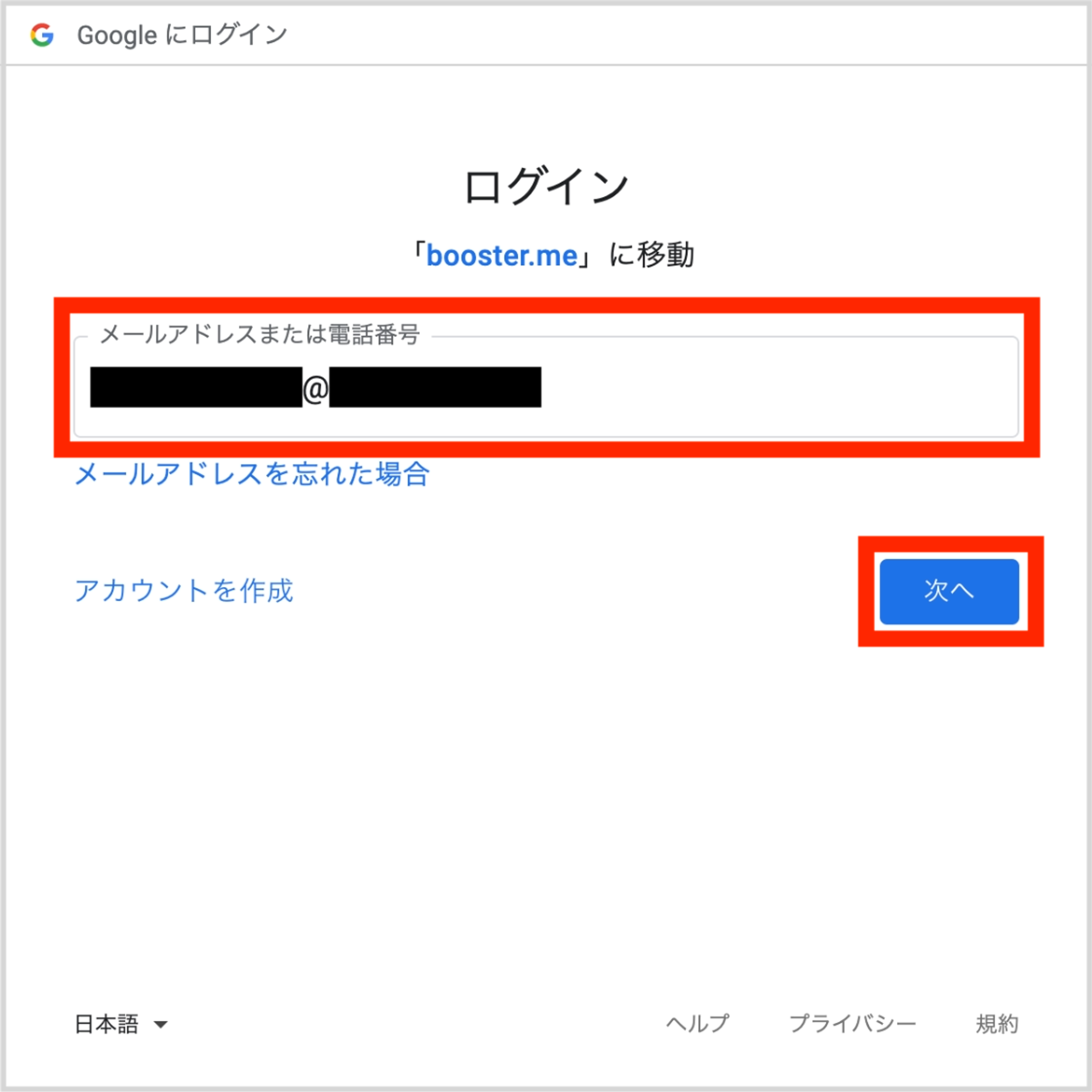
パスワードを入力し次へを選択してください。
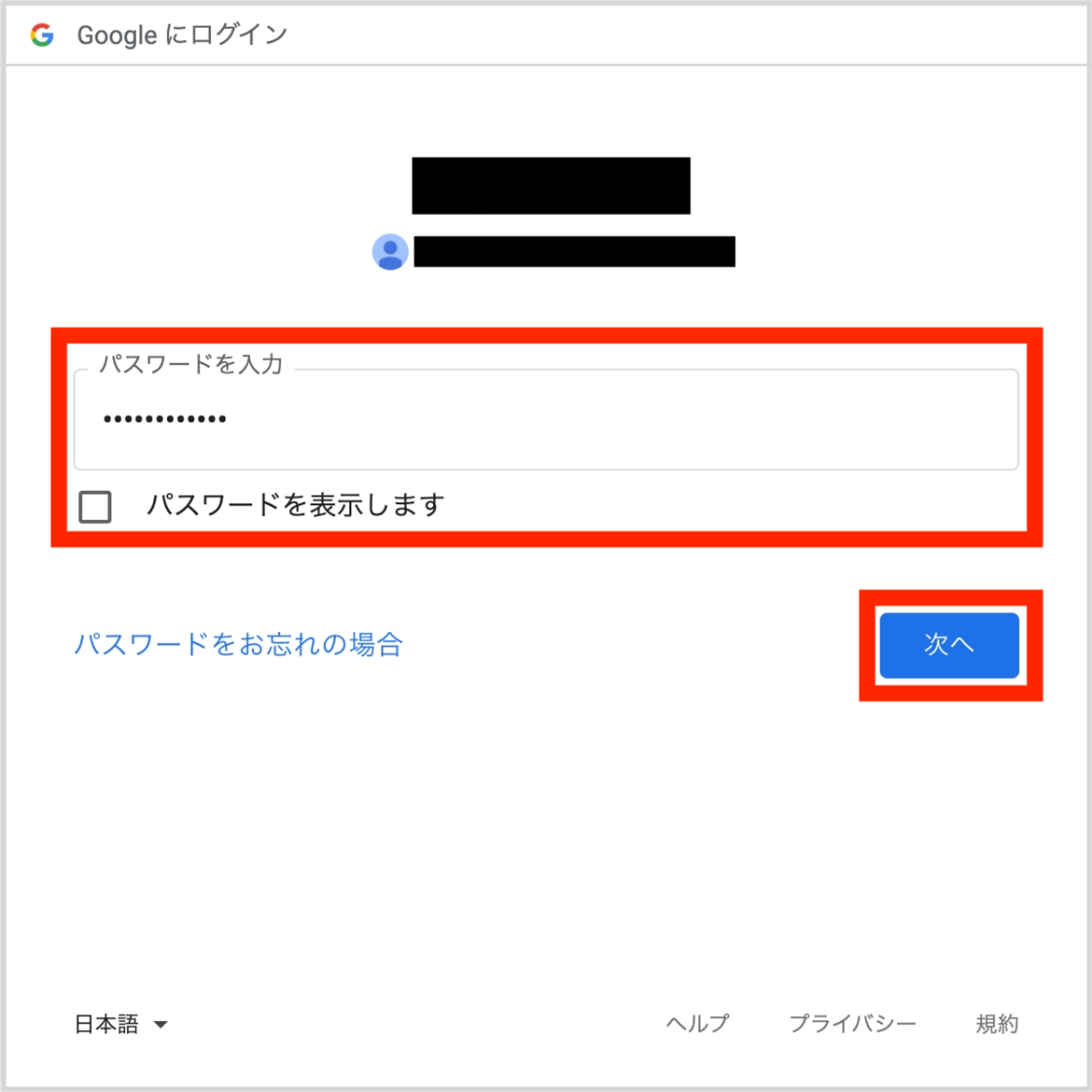
Googleにログイン済みの場合
ログインに使用したいアカウントを選択してください。
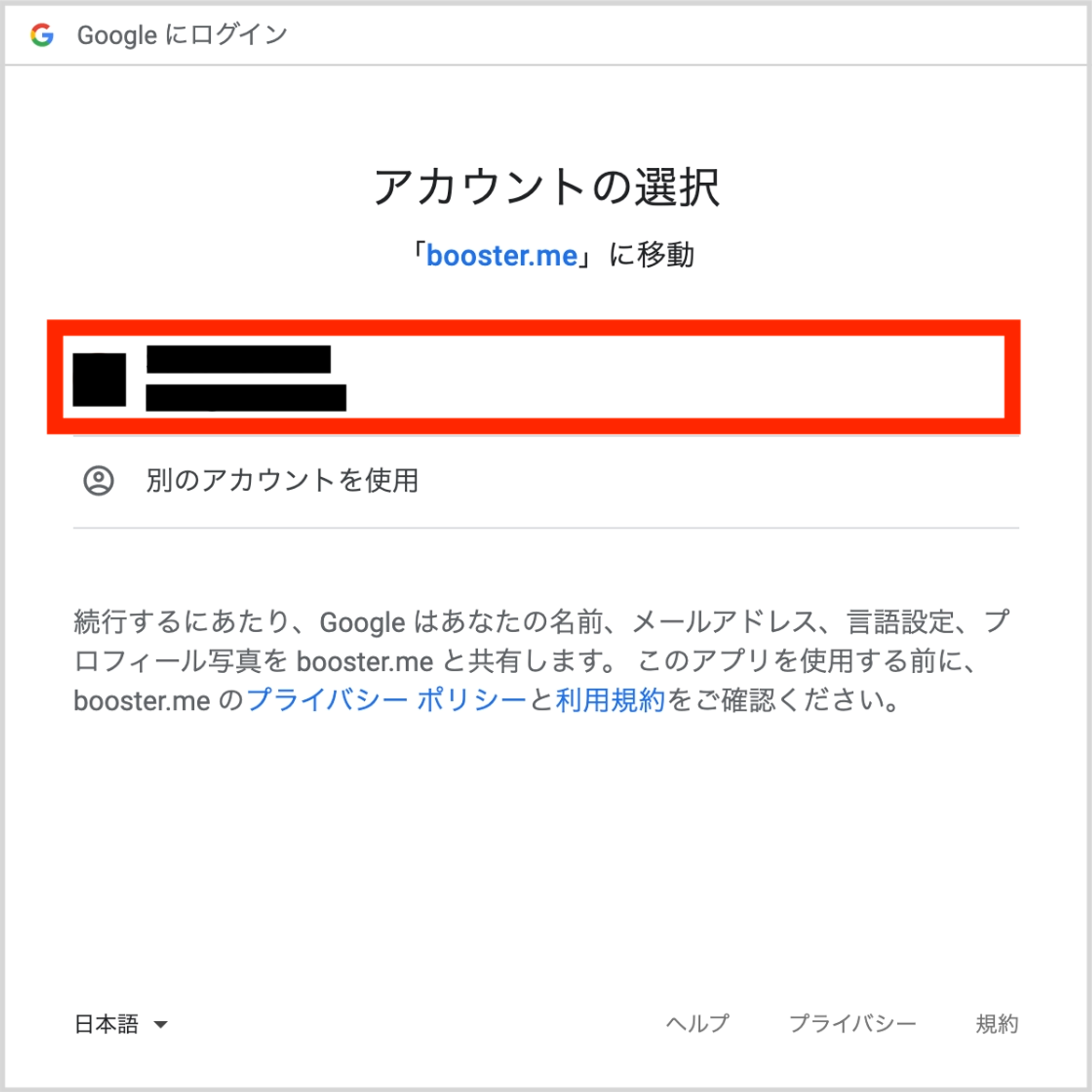
Boosterに遷移し「ログインしました。」というメッセージが表示されたら完了です。
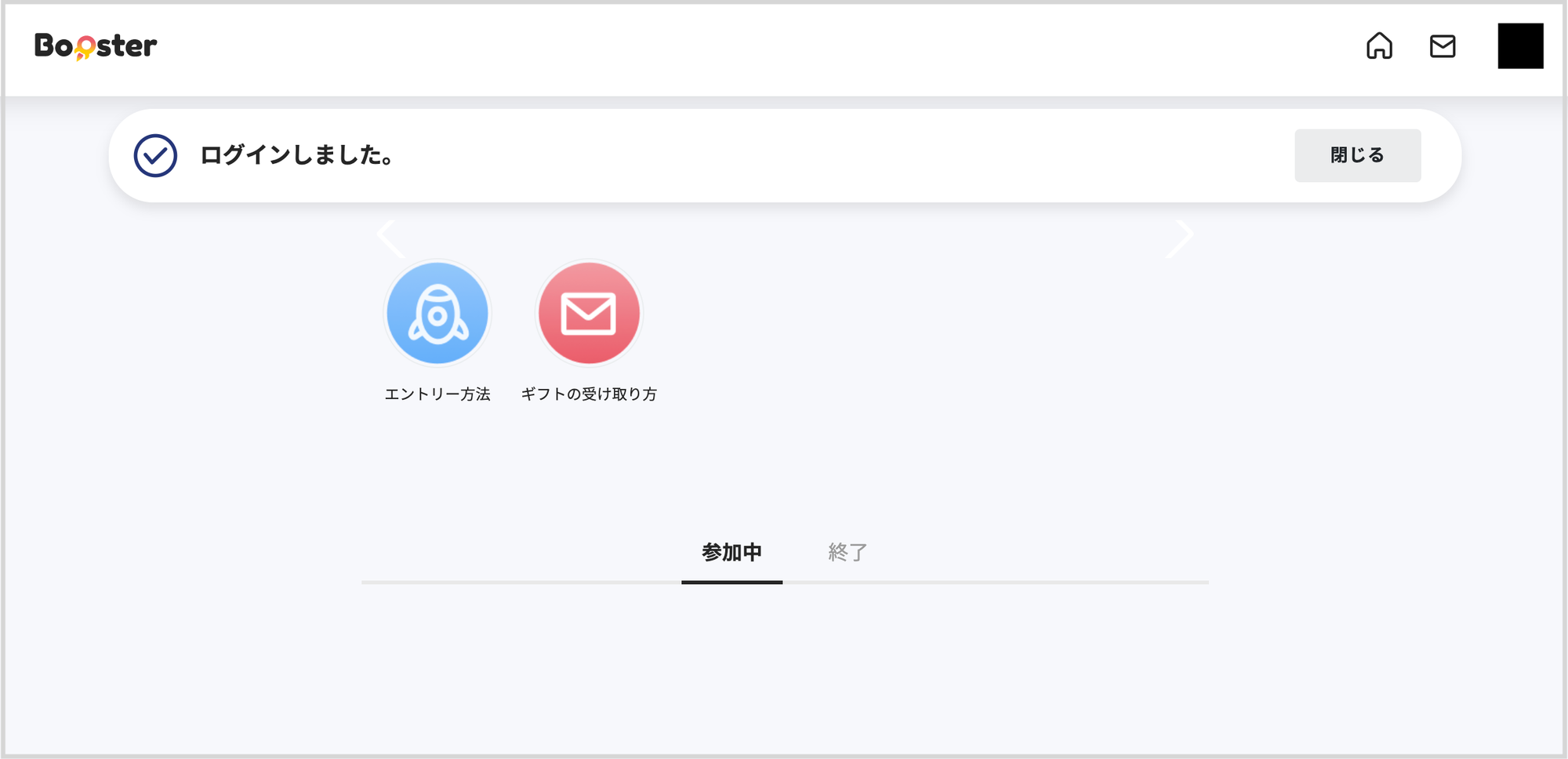
疑問は解決しましたか?
😞
😐
🤩